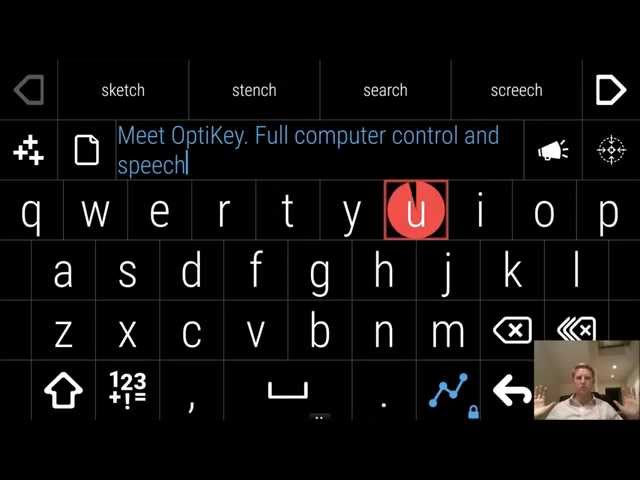Computer Input Channels
A brief introduction to the input channels of a computer.
Introduction
We have explored the capabilities of humans in all the previous lessons of this chapter. Let’s now delve into how computers can interact with the outer world. A general purpose of a computer is to get information as input, process it, and display it to the outer world. In this lesson, we explore the input and output devices of a computer.
Input devices
Computers can take input in the form of text, speech, pointers, and image.
Text input devices
Text input is one of the most common ways of interacting with a computer. One of the main activities users perform when using the computer is typing. It can be as simple as writing your name in a document, and it can be as complex as writing a code that runs the computer. Below is the list of devices we use to enter text.
1. Alphanumeric keyboard
An alphanumeric keyboard is the most used device among all. This keyboard is used to enter text as well as commands. There are many different layouts depending upon the arrangement of letters and numbers on the keyboard. Some common layouts have been listed below.
- QWERTY: The first and most commonly used layout. The keyboard uses the arrangement of a mechanical typewriter. In a typewriter, the most used keys are randomly spaced across the keyboard to make the printing hammers jam less frequently. In order to avoid relearning, the same arrangement was used while designing keyboards.
- Alphabetical: Keys are arranged in alphabetical order across the keyboard. It was designed for untrained typists with the expectation that it would increase their typing speed, but studies proved this expectation wrong. It might be used in some electronic pocket organizers.
- Dvorak: The most used letters are placed in the home row. 70% of typing is done in this row, where your fingers naturally rest as well, thus speed up the typing process.
2. Chord keyboard
The chord keyboard usually has four or five keys only. Letters are presented by one key or a combination of keys and produced by pressing the combination all at once. This keyboard has a number of advantages such as:
- Small size, making them compact and ideal for portable devices
- Short learning time
- Ideal for situations where one-handed operations are required
3. Phone pads
Phone pads have 0-9 digit keys only. Letters are produced by pressing one key multiple times. Most phones have two modes, one for typing digits and one for typing letters. For example, in the latter mode, pressing the key 4 once gives you the letter ‘g’, pressing it twice gives ‘h’, and pressing thrice gives you ‘i’. In order to type one letter twice like ‘l’ in the word ‘hello’, the user either has to wait for a short period of time or has to press an additional ‘#’ after typing the former letter. Phone pads are very rare these days since most users have moved on to smartphones that use touch screen keyboards.
4. Handwritten text recognition
Computers have the ability to receive handwritten text from input sources such as paper and touchscreens. Handwriting recognition can be offline as well as online. Let’s see the difference between the two.
-
Online text recognition: The real-time conversion of text, as it is being written on a touch-sensitive interface into digital text. The sensor on the screen keeps track of the stylus or finger taps, and strokes on the screen to identify the letters being written.
-
Offline text recognition: The conversion of handwritten text in an image or on a paper document into digital text. This recognition type is difficult compared to online recognition as every human has a different writing style and recognizing text without knowing the sequence to strokes and taps is challenging.
5. Speech recognition
This is a computer’s ability to receive audio, identify the words, and convert those into digital text. Automated speech recognition uses two modeling techniques:
- Acoustic modeling: This model is used to represent the relationship between linguistic units of speech such as
phonemes The smallest unit of speech that can distinguish between words or word elements. For example the element ‘b’ separates the word “tab” from “tap”, “tan”, and “tag”. - Language modeling: This model is used to distinguish between words and phrases that sound similar. For example, this model would distinguish between the words “ate” and “eight.”
Speech recognition is very common in modern devices. Virtual assistants like Alexa and hands-free services in mobile phones, such as voice dialing, and voice search, all rely on these speech recognition techniques.
Note: Speech recognition is different from voice recognition. Voice recognition is the ability of a computer to identify an individual’s voice.
Positioning and drawing
1. Mouse
The mouse is a pointing device that uses motion sensors to detect two-dimensional motion along a plain surface. It translates the detected motion into the position of the screen pointer. A mouse has multiple buttons that can be used to open menus and select options, open, select, and drag files and directories to different locations, and specify an area on the screen for selection. A gaming mouse is a special type of mouse with more advanced capabilities and features such as better sensitivity, faster tracking, additional buttons, etc.
2. Touchpad
A touchpad is a touch-sensitive surface that uses tactile sensors. Touchpads can identify finger strokes on their surface and translate them into the relative position of the pointer on the screen. A touchpad is relatively smaller than the screen, hence a user might have to stroke multiple times on it to reach from one corner of the screen to the other. Some touchpads have two buttons at the bottom that perform the same functions as the two buttons on a mouse. More advanced touchpads can be tapped to get the same results.
3. Touchscreens
A touchscreen is a touch-sensitive display. It doesn’t need any translation of physical motion into pointer motion, unlike a mouse or touchpad. It works as both an input and an output device. It detects the finger or stylus motions on the screen, processes them, and displays the output on the screen. This enables a translation-free interaction between the user and the content of the screen. The screens are often LCD or LED displays.
4. Cursor keys
Cursor keys are keyboard keys that control the pointer position and its movement. There are four keys, each for different motions: upward, downward, rightward, and leftward. In systems where the number pad is used as cursor keys, we can also have diagonal movements. These keys find use in many scenarios, some of which are listed below:
- Moving the text cursor to the right, left, next line, and previous line
- Scrolling a web page or documents up and down
- Moving characters in video games
- Moving from one selected file to another
5. Eye-tracking
Eye-tracking is the ability of the computer to detect eye movements and translate them to input commands. The system tracks where the user’s eyes are looking on the screen. For example, staring at a specific location on the screen for a time will select the item placed at that location. OptiKey by Julius Sweetland is a free, open source, assistive on-screen keyboard that has an eye-tracking interface. Sweetland designed this software for people suffering with