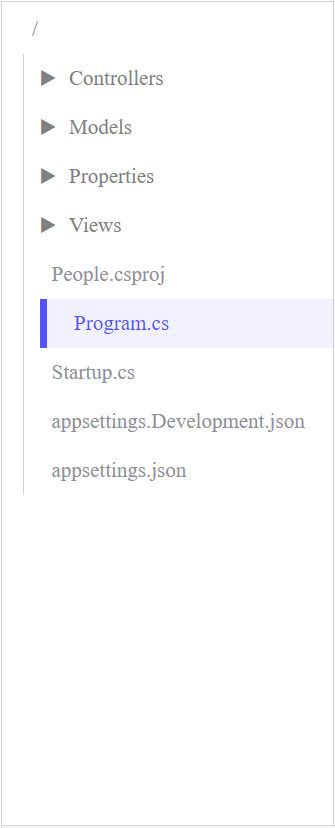Table of Contents
ASP.NET Core Tutorial
ASP.NET is the web app building tool for Microsoft’s .NET Core platform. It is used extensively for enterprise or cloud-enabled applications and is suitable for MVC full-stack or back-end development.
Following the growing popularity of cloud computing and scalable web apps, .NET has been steadily rising in demand. More companies are interested in the unique combination of cross-platform and scalable technology, resulting in more job opportunities for .NET developers.
Today, we’ll help you get started with ASP.NET Core by exploring its MVC structure and help you through your first ASP.NET Core web application!
Learn full-stack .NET Core in half the time
Get hands-on practice with all the most tested concepts of .NET Core.
What is .NET Core?#
.NET Core (often shortened to “.NET”) is an open-source, C# software framework created by Microsoft in 2016. It is the successor to the .NET Framework and differentiates itself with cross-platform capabilities. While .NET Core does not yet have access to as many libraries as .NET Framework, it is still regularly updated and is projected to continue updates well into the future. These two technologies have recently been merged in November of 2020 into a new framework called .NET 5.
ASP.NET (Active Server Pages) extends .NET Core with tools to build server-side web applications. It uses the MVC architecture to generate its UI and web standard HTML, CSS, and JavaScript to generate behaviors. It includes extensive support for web APIs, cloud-based web applications, and scalability.
It’s also built from the ground up to work with popular tools like Docker, Visual Studio, Kestrel, jQuery, and more. .NET is often used with Entity Framework Core, an object-relational mapping framework helpful for working with databases.
While often overlooked, ASP.NET is a strong stack to know because of its wide popularity in enterprise companies like banks, business-to-business sellers, and investment firms. Some notable users of ASP.NET are Slack, Mastercard, and Alibaba.
Choosing your first app style in ASP.NET Core#
When you start an ASP.NET core tutorial, it helps to know your options. You can build page-focused sites with Razor Pages, a model-view-controller site with MVC, lightweight HTTP services with minimal APIs, or client-side UI with Blazor. As a quick rule of thumb: pick Razor Pages for server-rendered sites with simple page flows, MVC when you prefer the pattern separation for larger teams, minimal APIs for small services and micro-endpoints, and controllers for a classic Web API with filters, model binding, and versioning. You can mix and match as your solution grows, which is a big reason ASP.NET Core is popular for long-lived products.
Features of .NET vs. ASP.NET#
.NET Core includes:
- Cross-platform support for different computer operating systems, mobile devices, and even game consoles.
- Support for C#, F#, and Visual Basic programming languages
- Base libraries for working with strings, dates, files/IO, etc.
- Editors and tools for Windows, Linux, macOS, and Docker
ASP.NET adds:
- Support for processing web requests in C# or F#
- Razor page templating syntax for building dynamic web pages using C#
- Libraries for common web patterns like MVC
- An authentication system featuring libraries, a database, and template pages for handling logins with multi-factor authentication and external authentication with third-parties like Google, Twitter, Facebook, etc.
- Editor extensions that implement syntax highlighting, code completion, and other functionality tuned for web development.
Models#
/Models/ is the “M” in MVC. The /Models/ folder contains all of your model classes. By default, this folder only has the ErrorViewModel.cs file which is a default file that handles exceptions.
Model classes allow you to map data to your database. A model class usually consists of attributes along with their “getter” and “setters”. Attributes are essentially the data that any instance of this model class should have values for.
The number of model classes and types of attributes in those model classes depends on your application requirements. For example, an app that manages employee data could have a model class Employee with attributes name, department, and rank because these attributes apply to all employees.
public class User
{
public int ID { get; set; } //ID attributes are recognized as keys for the object by Entity
public string Name { get; set; }
public string Email { get; set; }
public string Password { get; set; }
public string PhoneNumber { get; set; }
public bool IsActive { get; set; }
}
Controllers#
/Controllers/ is the “C” in MVC. The /Controllers/ folder consists of all of your controller classes. By default, it has the HomeController.cs file in it.
Controller classes are where your application logic resides. .NET requires every controller class to implement the IController interface as it contains essential support for views.
public class UsersController : Controller
Controllers are also where you implement dependency injection, which establishes a connection between controllers and your database context. This allows you to use _context throughout your controller class to access your database without having to initialize any object.
Methods inside a controller are called “action methods” as they return an “action result”. The name of an action method is used to map its URL endpoint. For example, if the controller name is UserController and the name of an action method is Details, then there is a URL endpoint /Users/Details/ that can be accessed and that will trigger the Details action method.
This ability to access different pages under the same domain name is called Routing. Incoming HTTP requests are matched with the corresponding URL endpoint (often an action method), which then returns your programmed response. Similar to routes in computer filing systems, different parts of the route are differentiated by slashes: Domain/Model/method
The framework extracts the route from the name of the controller. For example, if a controller’s name is UsersController, your route will be /Users.
A URL of the form Controller1/Method1 maps to a method named Method1 in the Controller1 class. If the name of the Users class method is SignUp(), then the route will be /Users/SignUp/.
The default action method triggered when a user accesses the controller URL is Index(). This executes the behavior set in the Index.cshtml file in the views folder.
// GET: Users
public async Task<IActionResult> Index()
{
return View(await _context.Users.ToListAsync());
}
Views#
/Views/ is the “V” in MVC. The /Views/ folder contains all of your files that will be used to display a UI to the user that they can interact with. By default, this folder has two more folders: /Home/ and /Shared/. Both Index.cshtml and _Layout.cshtml folders are mostly responsible for your output.
Views allow users to see your data in a user-friendly format. They are responsible for anything your end-user sees on their screen. Views in ASP.NET are written in Hypertext Markup Language (HTML and CSS), along with some additional syntax to represent dynamically changing data.
The views generated maps to your controller’s action methods. For example, the Index() method has a mapped view called Index.cshtml and Create() method has a view called Create.cshtml and so on.
Files in the Views folder that use methods or data from models must have a model declaration at the start that allows you to access the attributes of the listed model class.
@model IEnumerable<<t>People.Models.User</t>>
In this case, you can read and extract data and attributes from User classes.
The simplest view request is an attribute request. This allows you to read the value of an attribute from a paired model class.
@Html.DisplayNameFor(model => model.Name)
Here is an example of an Index.cshtml file in Views that displays simple text. As it does not call any methods or use any model data, we do not need to link a model at the start.
@{
ViewData["Title"] = "Home Page";
}
<div class="text-center">
<h1 class="display-4">Welcome</h1>
<p>Learn about <a href="https://docs.microsoft.com/aspnet/core">building Web apps with ASP.NET Core</a>.</p>
</div>
Data access with EF Core and your first migration#
Add Entity Framework (EF) Core to your project for data access.
Create a model (for example, TodoItem) and a DbContext that exposes a DbSet<TodoItem>.
Register your context in Program.cs with a connection string from appsettings.json.
Then run:
dotnet ef migrations add InitialCreate
dotnet ef database update
to create the schema.
You’ll be able to query and update data via Razor Pages handlers, MVC controllers, or minimal APIs.
For quick demos in an ASP.NET Core tutorial, using SQLite keeps setup simple, and you can switch to SQL Server later by changing the provider and connection string.
Properties#
The /Properties/ folder contains a launchSettings.json file. This file tells the framework how to launch this application.
It conveys the information by describing which commands to run, the environment variables to set, and the applications (such as a browser) to launch with the application. .NET Core uses this information to not only run the application but for debugging purposes as well.
{
"iisSettings": {
"windowsAuthentication": false,
"anonymousAuthentication": true,
"iisExpress": {
"applicationUrl": "http://localhost:1779",
"sslPort": 44366
}
},
"profiles": {
"IIS Express": {
"commandName": "IISExpress",
"launchBrowser": true,
"environmentVariables": {
"ASPNETCORE_ENVIRONMENT": "Development"
}
},
"People": {
"commandName": "Project",
"launchBrowser": true,
"applicationUrl": "https://localhost:5001;http://localhost:5000",
"environmentVariables": {
"ASPNETCORE_ENVIRONMENT": "Development"
}
}
}
}
/Startup.cs and /Program.cs#
This is where your application starts. .NET Core is a console application configured to run a web application.
Program.cs contains your main method and Startup.cs contains all your beginning configurations. These configurations are essentially instructions on how you want the application to start and execute.
Understanding the request pipeline and dependency injection#
Every request in ASP.NET Core flows through middleware you register in Program.cs. Order matters: routing should happen before authorization, static files before MVC endpoints, and exception handling near the top. Services—like database contexts, HTTP clients, or email senders—are registered once and then injected where needed. Three lifetimes are common: singleton (one for the process), scoped (one per request), and transient (new each time). As you follow any ASP.NET core tutorial, keep this model in mind: configure services first, then define the pipeline, then implement endpoints that consume those services.
appsettings.json #
appsettings.json is used to write connection strings or application-specific settings. You can use it to store different configuration settings that include database connection strings, setting up a variable with a global scope, and more.
appsettings.Development.json is similar, but it is only used in a development environment. So, any configurations applied here will not be reflected in the production environment.
{
"Logging": {
"LogLevel": {
"Default": "Information",
"Microsoft": "Warning",
"Microsoft.Hosting.Lifetime": "Information"
}
},
"AllowedHosts": "*"
}
Configuration, environments, and the Options pattern#
Configuration in ASP.NET Core is layered. The framework will read appsettings.json, appsettings.{Environment}.json, environment variables, and command-line arguments. During development, you can also load user secrets. Rather than reading raw strings, bind configuration to typed settings classes using the Options pattern. Create a class (for example, SmtpSettings), bind it from configuration, and inject IOptions into your services or controllers. When you switch from Development to Production, environment-specific files take effect automatically, making it easier to keep keys out of source control and to tune behavior per environment.
.csprof#
.csprof is an XML file. When a new project is created, you receive a file with the same name that you set the project’s name to, and its extension will be .csprof. This file represents a C# project file.
Here’s an example:
<Project Sdk="Microsoft.NET.Sdk.Web">
<PropertyGroup>
<TargetFramework>netcoreapp3.1</TargetFramework>
</PropertyGroup>
</Project>
Non-MVC Architectures#
Razor Pages#
Razor Pages are the default web development format in ASP.NET Core. They’re a page-based model built into ASP.NET Core MVC. It has similar features to MVC but has its own syntax and a less cluttered layout.
In MVC style, parts of your application are broken into folders for controller, model, and view. The Razor Pages structure doesn’t have separate folders and instead uses a single “Pages” folder as a route folder for all parts.
Instead of a separate controller with actions and each action representing a view, Razor Pages are a compact version MVC style that attaches the controller or view model directly to the page.
Repository#
Repositories are a special type of class used to add an abstraction layer between data access and your controllers. It is not used in MVC formatted programs but is important to other types of ASP.NET Core apps, such as Razor Pages apps.
This helps promote loose coupling, isolate your application from changes in the data store, and facilitates unit testing. It also saved you from writing the same queries across multiple controllers that achieve the same purpose.
First, you create an interface with all of the declarations of the functions responsible for performing CRUD operations. Then, you create a repository class and inject your database context. These repository classes implement the interface’s functions and provide their logic for handling operations. One of these repositories is then injected into your controller to provide functionality and so you don’t need to inject your database directly into your controllers.
public interface IUserRepo
{
User CreateUser(User user);
IEnumerable<User> GetAllUsers();
User GetUserById(int id);
User UpdateUser(User user);
User DeleteUser(int id);
}
It’s best practice to title all C# interfaces with the prefix “I” to indicate their interface status at a glance.
JSON Web APIs#
JSON is an acronym for JavaScript Object Notation. It is a file format that stores data objects in a human-readable form. It is the most popular format when it comes to creating and consuming APIs. Many applications are developed with ASP.NET at the back-end and get implemented into a front-end framework like React, Blazor, Bootstrap, or Angular using JSON web APIs.
Here’s an example of a JSON file:
[
{
"id":1,
"name":"James Bond",
"email":"James@Bond.co.uk",
"password":"password",
"phoneNumber":0070000000
}
]
The square brackets [ ] indicate a list or an array of objects. Curly brackets { } represent a JSON object. Inside this object, there are key-value pairs of different data types, key “name” with value “James Bond”.
JSONs are manipulated with a set of HTTP methods similar to CRUD. Every HTTP request uses a specific method. The default method is GET, but you can use POST, PUT, or DELETE if you want different behaviors.
GET
The GET method is used to fetch a resource from the server to the client. In the case of JSON web APIs, the resource can be a JSON object or a list of JSON objects.
GET /index.html
POST
The POST method is used to send data from the client to the server. The server then saves the data. In the case of JSON web APIs, this can be a JSON object or a list of JSON objects.
POST /test
PUT/PATCH
Both PUT and PATCH are used to modify data. However, there is a slight difference between the two. In PUT, the entire object is replaced with a new object. Whereas in PATCH, only the modified part of an object is replaced.
This is similar to the Update method in CRUD.
PUT /new.html HTTP/1.1
PATCH /file.txt HTTP/1.1
DELETE
The DELETE method is used to send a request from the client to the server or to delete a record. The server takes the request and removes the record accordingly.
DELETE /file.html HTTP/1.1
Hello World: How to create an ASP.NET web app#
Now, let’s get hands-on and write your first Hello-World. For this example, we’ll use Razor Pages and .Net Core CLI as these are the default tools. You’ll also need .NET Core 3.1 SDK or later for everything to work properly.
Create a project#
Open your command shell, and enter the following command:
dotnet new webapp -o aspnetcoreapp
This will create a new web app, indicated by the webapp parameter.
The -o aspnetcoreapp parameter creates a directory named aspnetcoreapp with all the source files for our app.
Trust the development certificate#
Now enter:
dotnet dev-certs https --trust
This sets your computer to trust the HTTPS development certificate. Without this step, later commands will be blocked.
Run the app#
Next, enter:
cd aspnetcoreapp
dotnet watch run
This selects the web app project created in step 1, then tells .NET to run it.
Once the command shell tells you it has started, copy the following into your browser bar: https://localhost:5001.
Edit Razor Page#
Open Pages/Index.cshtml and modify the <p> text to say:
<p>Hello, world! The time on the server is @DateTime.Now</p>
Afterward, your file should look like this:
@page
@model IndexModel
@{
ViewData["Title"] = "Home page";
}
<div class="text-center">
<h1 class="display-4">Welcome</h1>
<p>Hello, world! The time on the server is @DateTime.Now</p>
</div>
Once you’re done, save the file and refresh your browser to the same localhost IP. You’ll see a nice welcome message!
This step is the same using either the MVC or Razor Page approach.
A minimal API Hello World (one file, zero ceremony)#
If you prefer to start with a single file, create a minimal API.
In a new folder, run:
dotnet new web
Open Program.cs and define a simple endpoint:
var builder = WebApplication.CreateBuilder(args);
var app = builder.Build();
app.MapGet("/time", () => new { ServerTime = DateTime.UtcNow });
app.Run();
Run with:
dotnet run
Then hit /time.
This style is great for tiny services, internal tools, or for teaching HTTP fundamentals in any ASP.NET Core tutorial.
You can still register services, add authentication, and grow into controllers later.
Building a simple Web API with controllers and Swagger#
For a more structured API, add a controller. Create a new project with dotnet new webapi. By default, you’ll get WeatherForecastController and Swagger enabled. Swagger provides an interactive UI that lists endpoints and lets you try them in the browser—perfect for documenting and testing as your surface area grows. Explore the Startup/Program wiring: there’s a call to add controllers, another to add endpoints for the controllers, and a call to enable Swagger in Development. This is a natural next step after a minimal endpoint and is a common milestone in an ASP.NET core tutorial.
Logging, error handling, and diagnostics#
Turn on developer exception pages in Development to see stack traces locally, and log through the built-in logging abstractions. Out of the box, logs write to the console and debug output; you can add providers for files or observability platforms. Use structured logging (name + value pairs) so you can query by request id, user id, or endpoint. Add a global exception handler in the pipeline for Production that returns a safe error response. A brief focus on logging makes every ASP.NET core tutorial more practical—teams ship faster when they can see what’s happening in production.
Authentication quick tour: Identity and bearer tokens#
If your app needs sign-in, you can scaffold Identity to get user accounts, cookie authentication, and UI flows.
For APIs, add bearer token authentication with JWT.
In Program.cs, register authentication and authorization, define your schemes, and decorate endpoints with [Authorize].
Start with a single policy (for example, require authenticated users), then add roles or claims as your security model matures.
Even a short authentication pass in an ASP.NET Core tutorial helps readers understand how security integrates with middleware and dependency injection (DI).
Advanced concepts to learn next#
Congratulations on completing your first .NET Core application! You’re off to a great start in your bright .NET career.
Some next concepts to learn along your journey are:
- .NET apps debug techniques
- Database seeding
- Authentication
- Custom SQL Queries
- Validation
- Tag Helpers
- Middleware
To help get you up to speed quickly, Educative has created the course Developing Applications with ASP.NET Core. This course will walk you through each of these advanced concepts with hands-on code practice.
By the end, you’ll have the .NET skills you need to stand out in future interviews.
Happy learning!