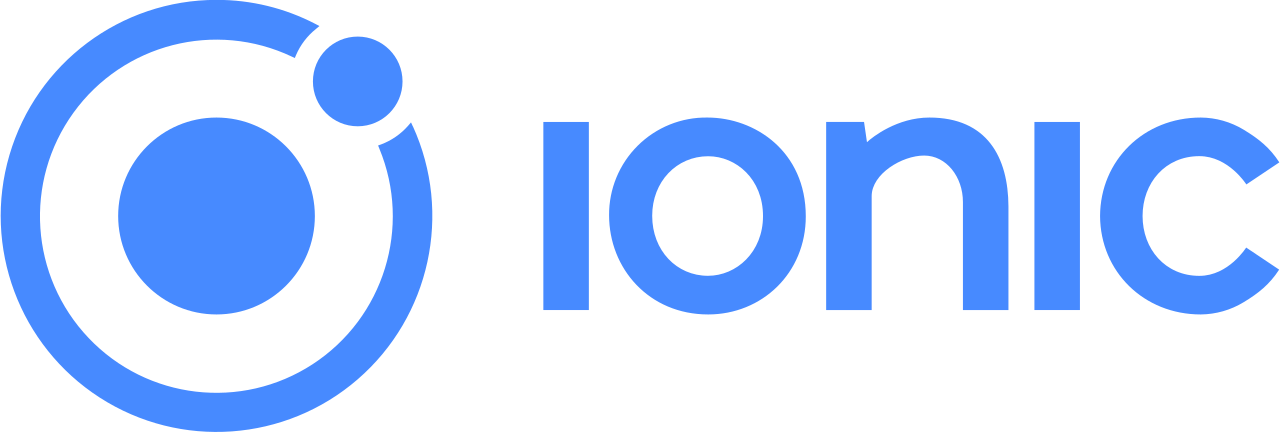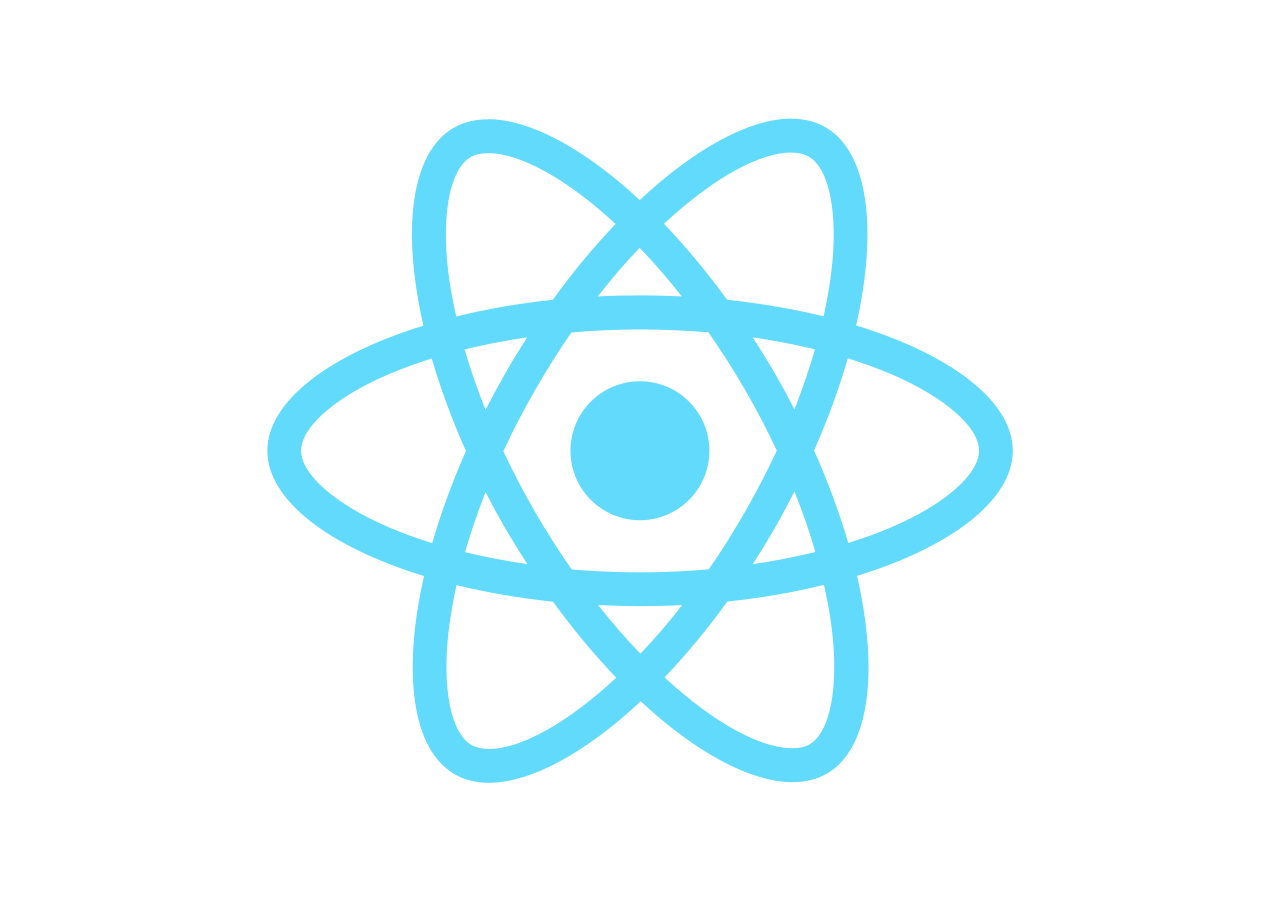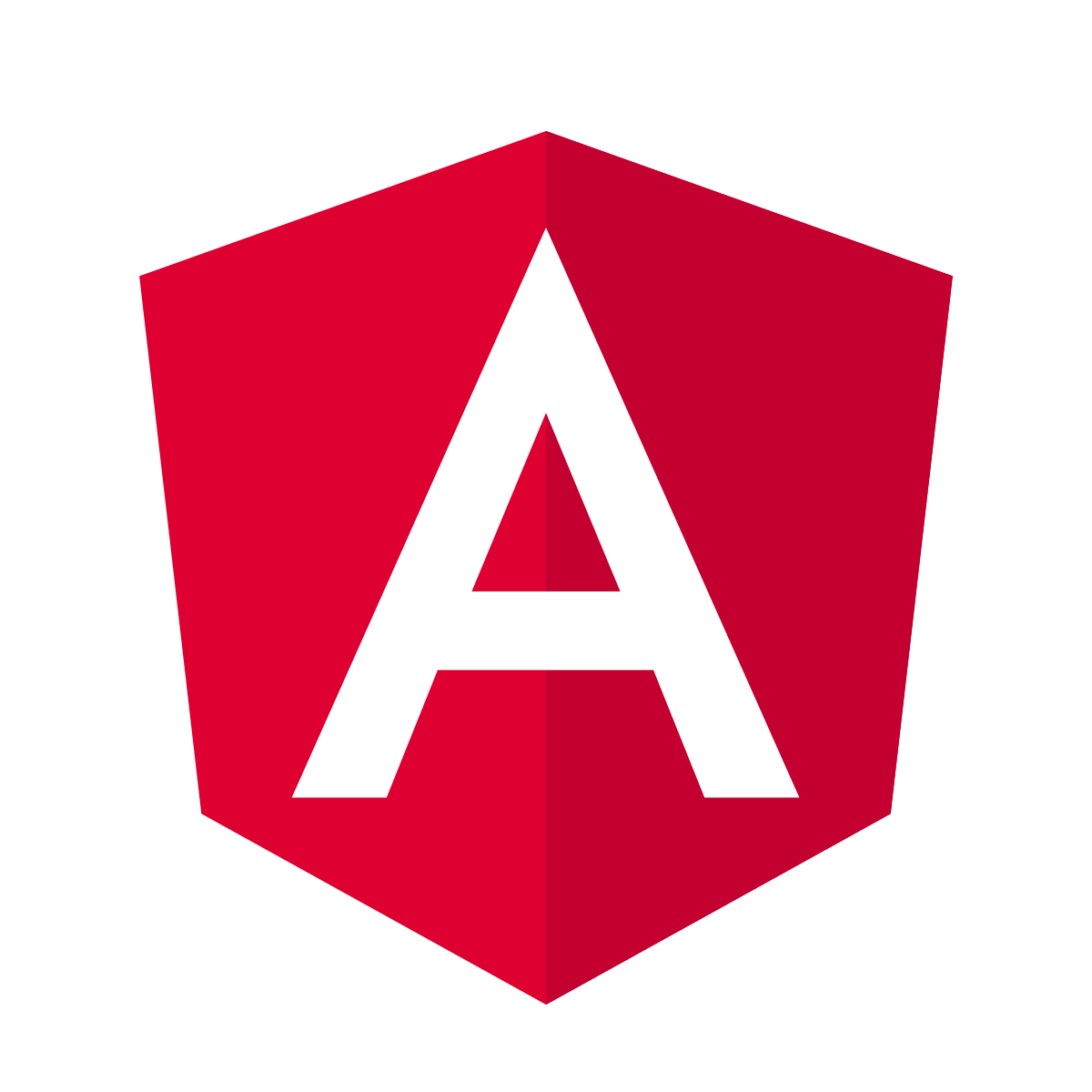Table of Contents
Ionic Framework Tutorial: Build your first cross-platform app
The mobile app market is quickly becoming one of the best platforms to reach modern customers. A common problem faced by front-end developers is creating user interfaces (UI) that look and work well on all platforms: Android, iOS, or even as a web app.
Ionic UI software development kit is a common solution for this problem and allows front-end developers to make cross-platform apps with just a single codebase.
Today, we’ll get you started with Ionic, show you how it fits with other web technologies, and help you create your first Ionic app.
Let’s get started!
Master app UI development
Add Ionic to your skillset with hands-on practice with common front-end problems.
Developing Mobile Apps with Ionic and React
What is Ionic?#
Ionic is an open-source software development kit (SDK) used to develop mobile, desktop, or Progressive Web Applications (PWA). It was originally built on top of AngularJS but now supports all the top front-end frameworks. You can use Ionic to build UIs for mobile apps created with Angular, React, or Vue.js.
Ionic even allows you to develop Ionic Native apps without any framework.
Ionic is used to create hybrid apps, which is essentially a web app that’s been wrapped up in a native shell. The device installs the app container locally (like a native app), but the app uses an embedded browser to connect to any mobile platform capabilities. The embedded browser and any plugins are invisible to the user.
The biggest advantage of Ionic apps (and hybrid apps in general) is that you can build a single codebase then customize it for specific platforms like iOS, Android, or Windows.
The embedded browser separates the source code from the device and acts as a translator between the behavior outlined in the code and the specifics of the device. This platform-specific tuning allows you to create apps that perform and look great on any Ionic-supported platform.
The pros of using Ionic are:
- Platform-specific tuning
- Backend agnostic
- Extensive built-in UI options and elements
- Supported by top mobile and web platforms
- Easy to pick up for those experienced in Sass, CSS, or HTML
The cons are:
- Slow performance for Ionic Native apps (especially for graphics-heavy apps)
- Plugin dependency, apps may fully break if a plugin is missing
- No hot-reloading support, must restart the app to apply changes
How does Ionic work?#
Ionic apps are built by combining built-in UI building blocks called Components. Ionic has thousands of UI Components in its library that are used to implement common forms like buttons, alerts, or input prompts. All built-in Components behave and look the same regardless of the platform.
Components allow you to build apps faster because you don’t need to implement each common function from scratch. As a result, you can often complete all the barebones functionalities of your app in just a single sitting.
If you want to go beyond the standard library, you can also create custom Components. Custom Components can be reused across your application from then on.
Ionic Components are written in TSX, the TypeScript version of a JSX file. TSX is an extension of TypeScript that allows you to put HTML markup directly inside your code.
Here’s an example of a TSX file that uses both TypeScript and HTML.
const fruit = [
'Apples',
'Oranges',
'Grapes',
'Peaches'];
return (
<div>
<h1>Hello, Ionic</h1>
<p>Welcome to our app!</p>
<h2>Here are some fruits</h2>
<ul>
{fruit.map((f) => <li>{f}</li>)}
</ul>
</div>
);
Capacitor: the modern native runtime#
While Cordova has long been the bridge from web code to native device APIs, Ionic now recommends Capacitor as its runtime. Capacitor allows you to call native APIs via JavaScript, supports modern plugin APIs, and offers better integration with native tooling. It also supports live reloading, background tasks, and easy plugin creation. In practice, when you scaffold an Ionic app today, you often default to Capacitor. You can still use Cordova plugins if needed, but many native features (camera, geolocation, storage) have first-class Capacitor equivalents. When writing Ionic code, knowing the difference and tradeoffs between Capacitor and Cordova runtime is key to future compatibility.
Cordova#
Ionic apps become hybrid apps with the inclusion of mobile app development framework Apache Cordova or Capacitor. These programs create the embedded browser layer that allows Ionic’s web content to work in a native app. Once wrapped up with the embedded browser, your app functions as a native app and can be deployed to app stores on iOS, Android, Electron, or to the web as a PWA.
Without Cordova, web applications exist in a sandbox and cannot directly access a variety of hardware and software resources on the device. Cordova provides JavaScript API pathways to bridge the sandbox resource restrictions. Simply put, Cordova acts as a translator to allow your hybrid app to access the same resources as a native app.
Finally, Cordova can create virtual emulators of popular mobile platforms like Android or iOS to test your apps with.
React is a favorite front-end framework for mobile application development. Ionic supports a native React version with a setup identical to standard React apps.
Ionic React leverages DOM specific React functions with react-dom and implements React Router behind the scenes for routing and navigation. React Ionic is often used because of how closely it behaves and controls like standard React apps.
Angular is a front-end framework and is commonly used for enterprise apps. It is less beginner-friendly, but Ionic offers tools and APIs designed to help Angular developers seamlessly integrate the two technologies.
Ionic 4 and later use the official Angular stack for building and routing to ensure your Angular Ionic app fits perfectly with other Angular-focused tools.
Getting started with Ionic#
Now that you’ve got some background knowledge, let’s jump into the hands-on learning. First, we’ll cover how to install Ionic, then move to the traditional Hello World program.
Installation#
You’ll need Node.js installed to install Ionic. We’ll install the Cordova version of Ionic that includes both softwares.
Enter the following code into your command line.
sudo apt-get install nodejs
sudo apt-get install npm
sudo npm install -g ionic cordova
Wait for the command to run its course, and you’ll have everything you need!
Hello World#
Now we’ll make a basic HelloWorld app to show you the ropes.
Step 1
First, create a folder, helloworld, for your project with the following command:
ionic start helloworld blank
startsignals to the CLI to create a new application.helloworldwill be the directory name and app name for your project.blankselects the built-inblanktemplate, which contains a single bare starter page.
When prompted, if you’d like to add Cordova plugins, type N or No.
Step 2
Change your directory to the helloworld directory we’ve just created. This will allow you to make changes to the project.
cd helloworld
cdis short for “change directory”.
Step 3
Open the helloworld folder in your files. You’ll find a collection of pre-generated folders and blank file templates. Open src/page/home/home.html. We’ll edit this file in the next step.
The other files in this section will be home.scss, which is the page to write your CSS code, and home.ts, where you can write TypeScript code.
Step 4
Delete any current text in the home.html file and replace it with the following:
<ion-header>
<ion-navbar>
<ion-title>
Ionic Project
</ion-title>
</ion-navbar>
</ion-header>
<ion-content padding>
<h2>Hello World </h2>
</ion-content>
The syntax for this section is nearly identical to HTML syntax. Our helloworld page is titled “Ionic Project” within the <ion-title> field. The only content in our app is the term “Hello World” within the h2 field.
Save the file changes and close home.html.
Step 5
Now, all we have to do is run your application with the following command:
ionic serve
serveruns the application within the selected directory.
Once your app is running, type localhost:8100 into your URL bar to view the web app content.
Keep learning about Ionic#
Speed up your app development and reach a larger user base by learning Ionic. Eduactive’s hands-on courses help get you up to speed in half the time, without scrubbing through tutorial videos.
Ionic theming, platform modes, and styling#
A powerful feature of the Ionic framework is its ability to adapt appearance per platform. Ionic components support modes (e.g., “ios” or “md”) so buttons, tabs, navigation, and animations feel native to iOS or Material (Android).
You can override modes with CSS variables, customizing colors, spacing, and typography globally. The theming system uses variables like --ion-color-primary, --ion-toolbar-background, which you can tweak in variables.scss to unify your brand.
You can also detect runtime platform and conditionally apply styles or layouts.
Mastering theming ensures your Ionic app looks polished across devices.
Make your first Ionic App#
Now we’ll generate a full application from the Ionicframework site and explore each piece.
First, go to the online Ionic app creator at ionicframework.com/start. Name your project firstapp, pick a theme color, and select the menu option. These options determine the start point of your Ionic project. Select React as your framework.
Next, you’ll be asked to create an account or sign in. You’ll then be given a custom-install command used to generate a program with the specifications provided.
Enter npm install followed by the custom-install command into your command line.
Then, enter cd firstapp to select the new project directory and enter ionic serve.
Your firstapp project will now be running.
If you don’t want to generate the files on your end, you can follow along using the zip file below.
- Line 1: At the top of the file, you can see an import statement for the react and react-dom libraries. Every app needs to import the React namespace to use React.
- Line 2: The
ReactDOMnamespace provides methods specific to the HTML document object model that should be called from the top-most level of the application.- Line 3: The
Appimport is pulling in the definition of the application itself.- Line 6: Calling
ReactDOM.render()says to execute theAppComponent and place it inside the container specified by the second parameter. That container is an HTML element whose id attribute isroot, which is in theindex.htmlfile found in the public folder.
index.html#
This file contains many tags in <head> that control how the application renders on mobile devices. Ionic has already optimized this file so you should rarely have to alter it. Instead, make changes to the index.tsk file.
The body tag on line 25-27 contains a div paired to root to allow index.html to connect with index.tsx.
App.tsx#
This file defines the App component. This is really where your application’s React code starts. App is defined as a constant arrow function, of the type React.FC. FC is short for FunctionComponent.
This function returns HTML to define the component. Most Ionic code appears in this HTML-like form.
Line 3: The markup being returned. It is everything inside the
returnstatement.Line 4: The first thing in it is an
IonApp. AnIonAppis the root Ionic component that must appear on all Ionic-React pages.Line 5: Inside of that is an
IonReactRouter. This is Ionic’s thin wrapper around the React Router. The React Router is what lets you create multi-page applications with rich page transitions from a website with a singleindex.htmlfile, also known as a Single Page Application (SPA).Line 6: Inside of the
IonReactRouteris anIonSplitPanecomponent. This is the layout that provides the side-menu that collapses automatically to a hamburger menu on smaller screens.Line 7: Inside of the
IonSplitPaneis aMenucomponent.Line 8: As an immediate sibling to the
Menuis anIonRouterOutlet. This is where your main page content appears. TheMenuis on the left, and theIonRouterOutlethouses the rest of your application.Line 9: Just inside of that are some defined routes. Think of a route as a URL. Given a path,
/page/:name, the:nameportion will be translated into a route variable called “name.”Line 9: The
componentattribute has the component to load when the route matches. In this case, it is thePagecomponent. The exact attribute means that this route will only match if the URL starts with a slash, followed by the word page, another slash, and then by one other word, which becomes the page “name.”Line 10: The second route is a default route. It simply says that if the URL matched is a single slash character, redirect the application to
/page/Inbox.
Page.tsx#
Page is another component similar to App. The primary difference is that the FunctionComponent is a generic of type RouteComponentProps. This is what allows the Router to pass those route parameters.
In this case, it is expecting that route props to contain just a name, which it passes into the arrow function as the value match.
Menu.tsx#
Now open the menu.tsx file. This is where the side menu appearance and categories are defined.
Near the top of the file, it defines an AppPage interface, used to hold common properties about a page, such as its URL, icons, and title.
Below is a selection of pages for each of our menu categories.
Next, it defines the labels visible in the menu:
const labels = ['Family', 'Friends', 'Notes', 'Work', 'Travel', 'Reminders'];
Below that is the React markup:
- Line 6: The
IonListcomponent formats items into a list.- Line 8: The
IonNotecomponent provides headers.- Line 9: Here is some interesting code. The array map function is called on the
appPagesarray to transform it into a series ofIonMenuTogglecomponents, which is used to toggle a menu open or closed.- Line 12: Inside of the
IonMenuToggleis anIonItem, used to group other components, which in this case are anIonIconandIonLabel, both of which should be self-explanatory. TheIonItemhas arouterLinkattribute set to the value of the current page’s URL. This tells Ionic’s router to switch to that page.- Line 21: Below the menu is another list, generated the same way as the menu. The difference is it uses the label array and contains no
routerLinks.
And there you have it! Now that you understand each of the parts of this beginner application, you can start adding your own personal touches.
Routing, lazy loading, and nested navigation#
In any nontrivial Ionic app, routing becomes important. Ionic React wraps React Router via IonReactRouter. You’ll often use nested routes, route guards, and dynamic parameters in your URL paths.
Lazy loading modules or pages helps optimize startup performance by deferring code that’s only loaded when needed. For example, tabs or settings pages can load only when the user navigates there.
Additionally, deep linking support lets the app open on a specific URL or path — critical for PWA behavior or linking from outside.
Understanding how routing works within the Ionic framework is key to scalability.
Native capabilities, performance, and deployment#
Once your app UI is set, the next step in Ionic framework development is bridging to native device features and deploying. You’ll integrate plugins for camera, geolocation, push notifications, file system, and sensors.
In Capacitor, you import plugin APIs and call them using Capacitor.Plugins.X or via more convenient wrappers.
On the performance side, leverage virtual scroll for long lists, use changeDetection wisely, prefetch modules, compress images, and audit your bundle size.
Finally, to release your app, register iOS/Android certificates, build with Xcode or Gradle, and submit to the App Store or Google Play.
Alternatively, use Ionic’s AppFlow service to simplify building, packaging, and distributing your app builds via continuous deployment.
What to learn next#
Congratulations on completing your first Ionic App! The intuitive nature of this framework will allow you to quickly advance to advanced concepts and apps.
The next steps for mastering Ionic with React are to learn:
-
Different templates,
tabs,lists, etc. -
React Hooks with Ionic
-
Testing with Android and iOS emulators
To help you advance in half the time, Educative has created the Developing Mobile Apps with Ionic and React course. This course hands-on lessons on the creation, optimization, and deployment of cutting-edge Ionic apps. By the end, you’ll have the expertise to manipulate all of the basic Ionic templates and have intimate knowledge on how to customize components to your needs.
Happy learning!