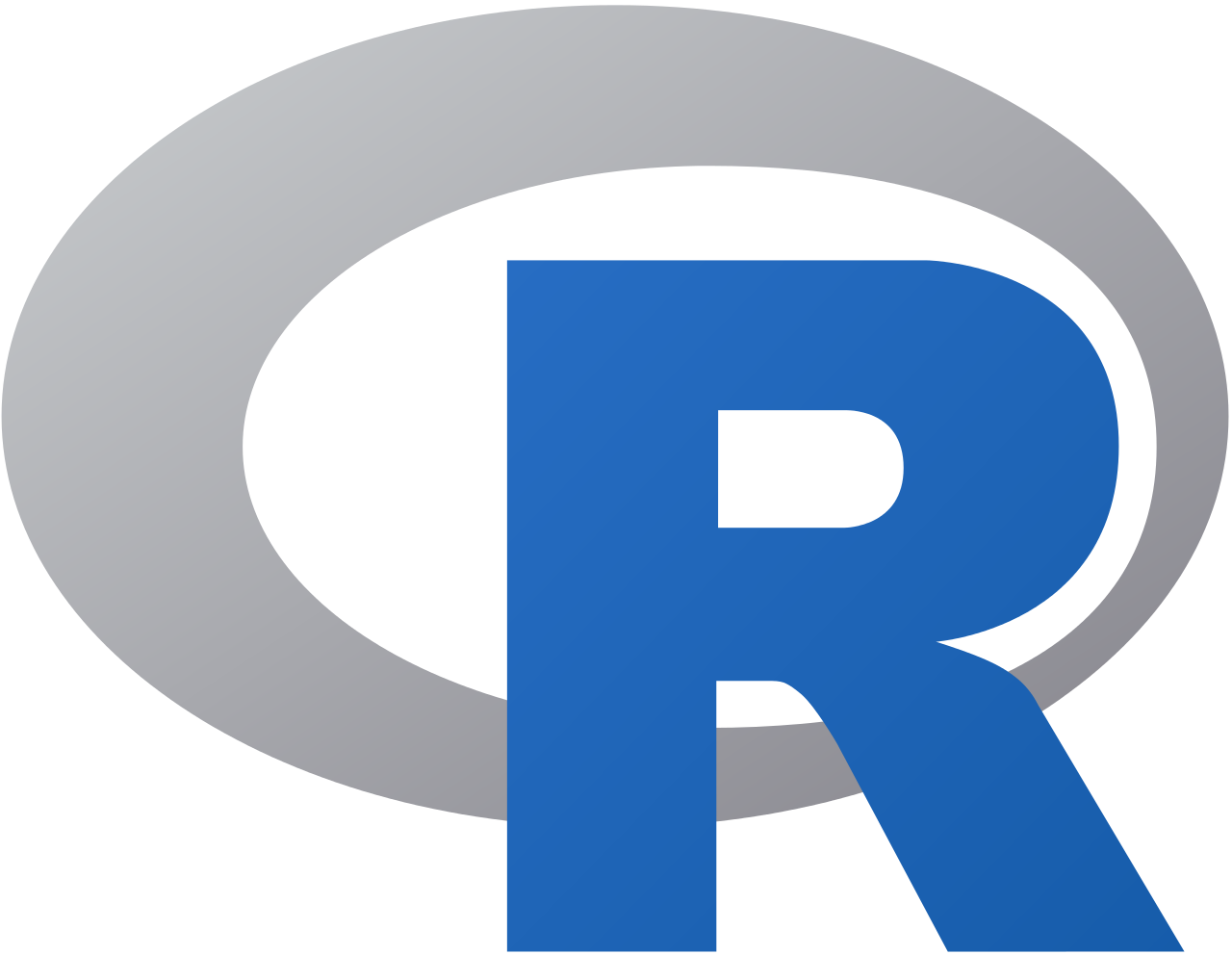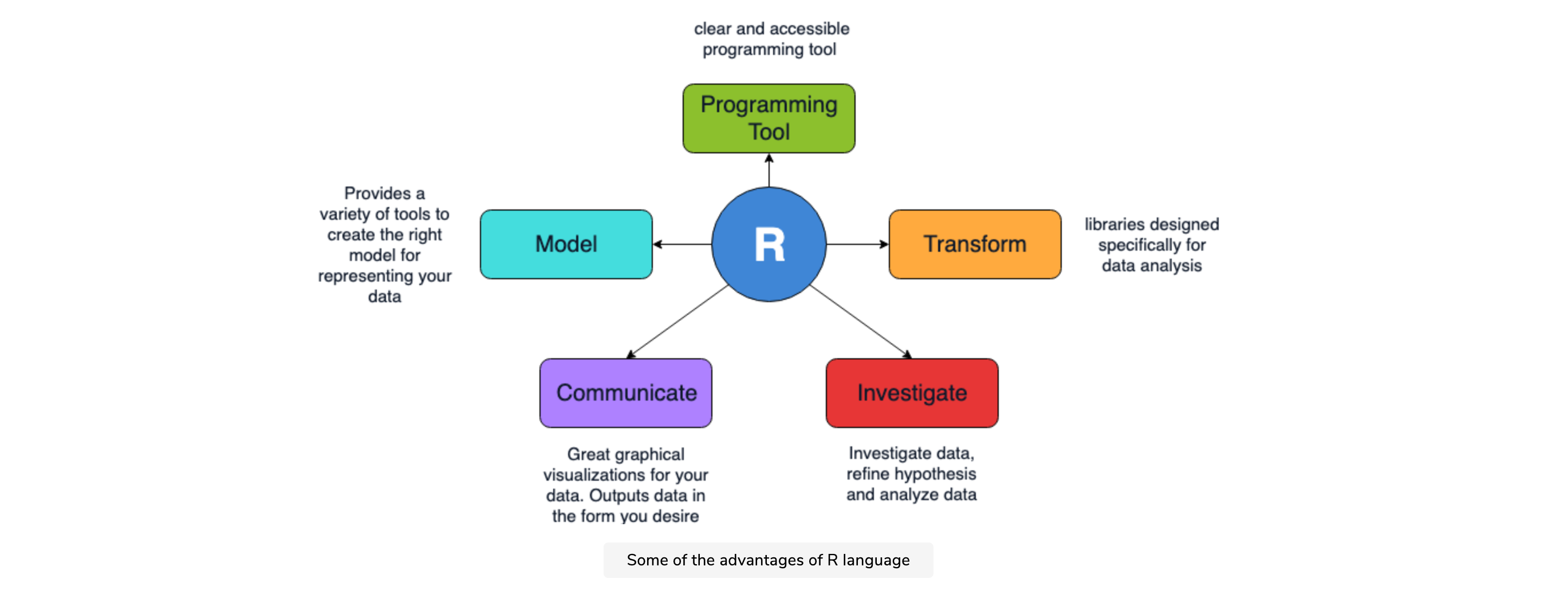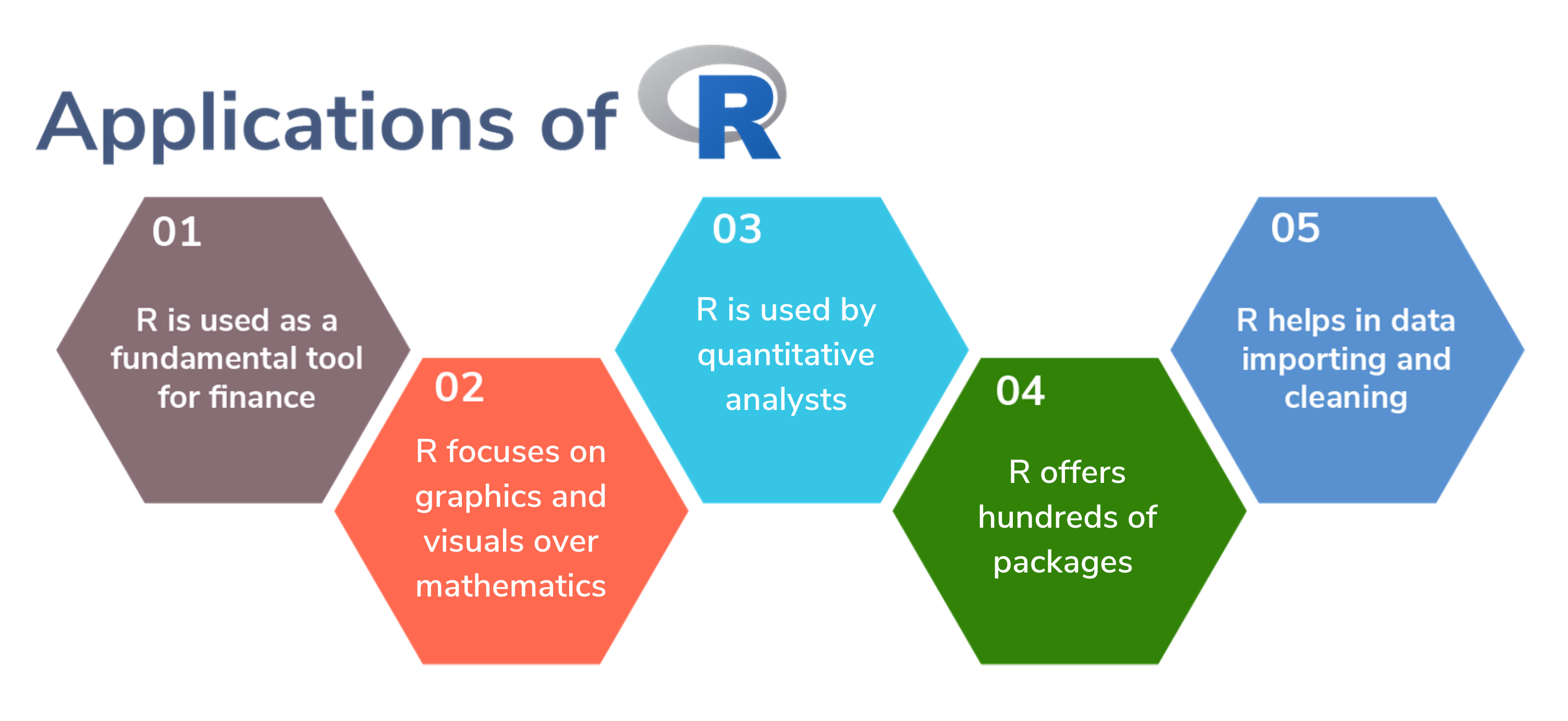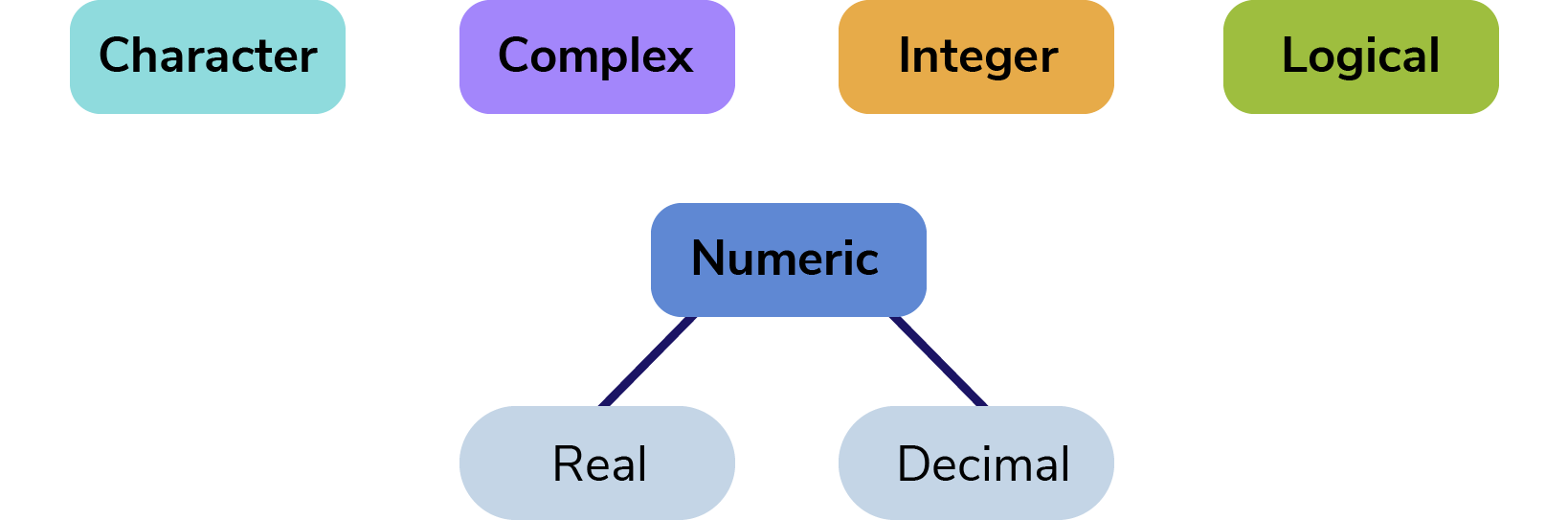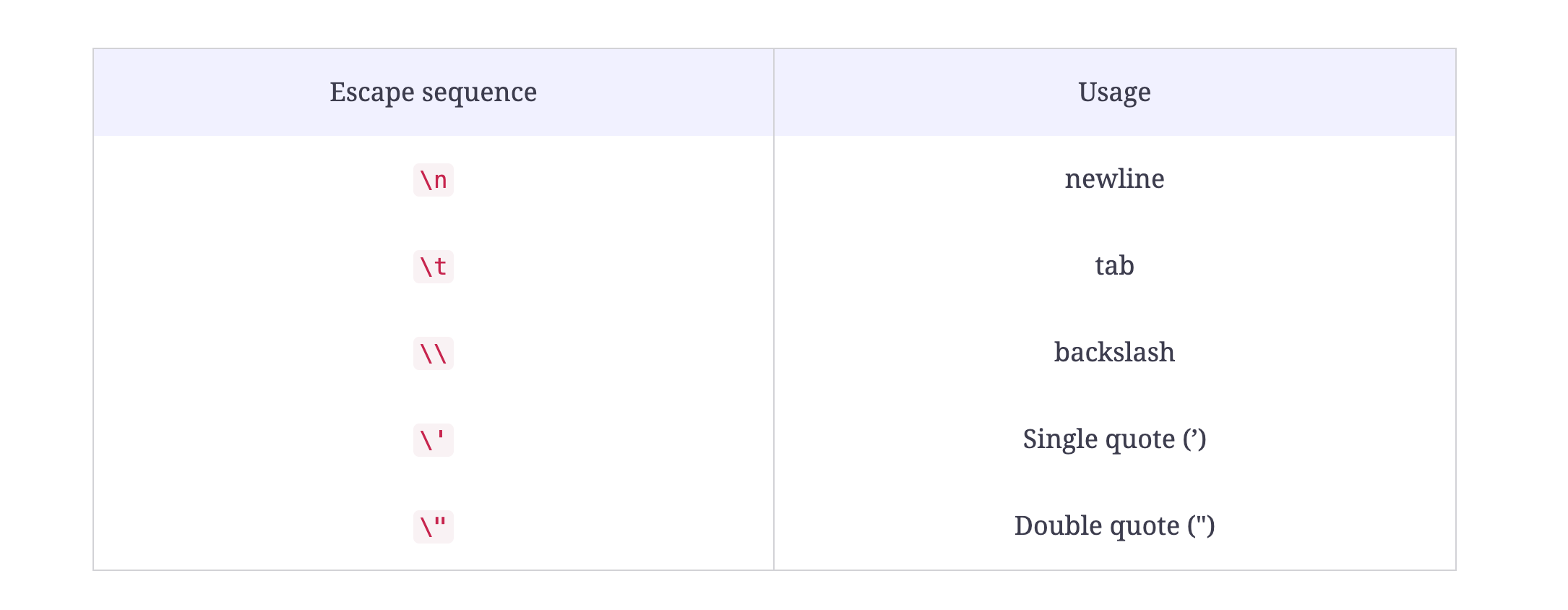Table of Contents
R Tutorial: a quick beginner's guide to using R
The programming language R is incredibly popular. Whether you look at the 10,000 packages it offers or that it’s the sixth most popular programming language, there’s no doubt that R is rising in popularity. As fields like data science and machine learning grow, the use of R follows.
So, why use R? What even is the R programming language? Today, we’ll provide an introductory guide to the R programming language so you can start using this popular, versatile language.
A brief history of R#
The R programming language is an implementation of the S programming language, which was created by John Chambers at Bell Labs.
R was created by Robert Gentleman and Ross Ihaka at the University of Auckland, New Zealand. The team combined S with lexical scoping semantics to create R. The R project was first conceived in 1992, and then initial released in 1995. On February 29, 2000, a stable beta version was released.
Overview of R#
R is a programming language and environment used for statistical computing and graphics. R provides a large variety of statistical (linear and nonlinear modeling, classical statistical tests, clustering, time-series analysis, classification, etc.) and graphical techniques. It is also highly extensible.
Before, the S language was the popular choice for research in statistical methodology. When R was released, it was the open-source route to participate in this activity and has risen in popularity since then.
Environment#
R is a suite of software facilities and environment used for data manipulation, calculator, and graphs. Some of the features that it offers includes:
- A powerful data handling and storage facility
- A suite of operators that can be used for calculations on arrays and in particular matrices
- A large and integrated collection of tools used for data analysis
- Graphical facilities for data analysis and to display on screen or on a hardcopy
- A robust, comprehensive, simple programming language that includes conditionals, loops, user-defined recursive functions, and input/output facilities
The term “environment” is intentionally used to describe R as a system rather than simply a programming language. R is frequently used along with other data analysis tools.
Why should you use R?#
-
Open-source and Free: R is free to download as licensed under the terms of the GNU General Public License. If you want to see what’s actually happening under the hood, you can look at the source code. Beyond that, you have access to a ton of R packages under the same license that you can use. You can use is in commercial applications as well.
-
Popularity: The IEEE published a list of the most popular programming language, and it was 6th in 2020, which it has stabilized at around that rank. R is more popular than general purpose languages like C#, indicating the increased interest in the R programming language specifically, as well as the general growth in fields like data science and machine learning.
-
Runs on all platforms: You can find distributions of R on all the popular platforms: Windows, Linux, and Mac. Furthermore, R code that is written on one platform can easily be translated to another platform with little to no issues. R’s cross-platform interoperability is incredibly important in today’s computing world, as seen by Microsoft seeking to make its .NET platform available on all platforms.
-
Job market: Data scientists in the United States are being paid over $100,000 on average. Many data scientist roles require you to know the R programming language. Though knowing R won’t automatically get you a job, as data scientists are required to use all kinds of tools for their work, R programming experience will help you stand out among other applicants.
-
Tech giant adoption: If tech giants are adopting a programming language, that’s a sign of the language’s potential and growth. Due to R’s simplicity and power, companies are making calculated decisions to use the R programming language and environment. For example, Twitter uses R to monitor user experience, Ford to analyze social media, and New York Times for infographics.
Is R difficult to learn?#
R is no more difficult than any other language, especially if you already have some experience with older languages like C or C++.
Many years ago, most would have said that R was a difficult language to learn. Not only was it confusing, but it was also not structured well. To solve these issues, Hadley Wickham created a collection of packages called tidyverse, which made data manipulation more intuitive.
Now, the best algorithms for machine learning can be implemented through R with ease. From packages to Keras to TensorFlow to Xgboost, you’ve given quite powerful functionality when using the R language.
Beyond that, R has evolved to allow for parallelizing operation to speed up its computation. The package allows you to perform simultaneous tasks rather that only one.
Real-world uses of R#
So, what are the main uses of R in the field of computer engineering? R is used for:
- Statistical inference
- Data analysis
- Machine learning
- Executing scientific simulations
- Operations research
Statistical computing#
The R programming language was initially built for statisticians by statisticians. R is by far the most popular programming language used by statisticians. R’s syntax allows researches to easily import, clean, and analyze their data from a wide variety of sources. Beyond that, R offers wide and powerful capabilities for charting, meaning that you can plot data and create visualizations.
Data science#
In many ways, a data scientist is a statistician with an additional skill: computer programming skills. R allows data scientists to collect data in real time, perform predictive and statistical forms of analysis, create visualizations, and also communicate results to necessary stakeholders. R is a favorite tool for data scientists.
Machine learning (ML)#
R is commonly used in predictive analytics and ML. Some useful packages offered by the R ecosystem are linear and non-linear regression, decision trees, linear and non-linear classification, and more. R can implement ML algorithms in fields such as retail, marketing, finance, and more.
Real-world example#
In just three lines of code, you’ll be able to generate 10,000 numbers in random distribution. That’s the power of R. If we write this code:
n <- floor(rnorm(10000, 500, 100))
t <- table(n)
barplot(t)
At the bottom right, you will be able to see this graph:
-
The first line in the code generates a list of 10,000 random numbers in a normal distribution pattern such that the mean of these numbers is 500 and the standard deviation is 100. The
floorfunction takes all the numbers in the list and removes the decimal point. -
For the second line of code, the table function takes the 10,000 numbers and counts the frequency of each.
-
In the third line of code, The barplot function takes this table of frequencies and creates the bar chart out of the data.
R tools, packages, and syntax#
Now that we know more about R and its uses, let’s get started with the R syntax. This is the way that we actually write code in R to make our computer respond accordingly. We’ll also need to learn about the tools and packages necessary for writing in R. Let’s dive in.
To be most successful with this section, some basic knowledge of programming terms is helpful. If you’re new, I recommend reading The absolute beginner’s guide to coding before continuing here.
Workspace#
The workspace is your current working R environment, which includes user-designed objects such as matrices, vectors, data frames, lists, and functions. After your session, you can save an image of your current workspace, which will automatically be reloaded once you start R again.
Graphic User Interface#
Aside from the built-in R console, RStudio is the most popular R editor, which can interface R with Windows, MacOS, and Linux platforms.
Operators in R#
R’s operators look similar to other programming languages. Some arithmetic operators include:
+- addition-- subtraction*- multiplication/- division^- exponentiation
Logical operators include:
>- greater than>=- greater than or equal to==- exactly equal to!=- not equal to
Data types#
R has five main data types. In R language, if you change the data in a variable, then the previous information will be deleted. So, each data type needs a unique name.
Creating variables#
Variables are used to store data. Their value can be changed, used and manipulated according to need. A unique name given to a variable (function or object as well) is called an identifier.
Note: In R, identifiers can have a combination of letters, digits, one period . and one underscore. However, they must start with a letter or a period. If it starts with a period, it cannot be followed by a digit.
To declare a variable, we need to assign a variable an identifier. Use the <- assignment operator to create a new variable.
Methods in R#
Methods are like built-in operations that we can apply to our code. Let’s look at two popular methods to get familiar with how they work in R.
Listing variables
We can check all the variables that have been created in the workspace using the keyword ls(). Try it out below.
Deleting variables
We can delete a specific variable from the workspace. The keyword rm() can help us permanently remove one or more objects from the workspace. Try it out below.
Functions#
Essentially everything in R is done through functions. A function is a block of code written for a specific task or series of tasks. It can accept parameters and may return a value if defined. A function in R is defined below. The code in between the curly braces is the body of the function.
The apply family for row/column operations#
When you need row- or column-wise operations, the apply family helps you avoid explicit for loops.
m <- matrix(1:9, nrow = 3)
row_sums <- apply(m, 1, sum) # 6 15 24
col_means <- apply(m, 2, mean)
lst <- list(a = 1:3, b = 10:11)
lens <- sapply(lst, length) # 2-element named vector
For more complex list workflows, many R tutorial examples use
purrr::map() variants, which return typed outputs (e.g., map_dbl for doubles).
Introducing apply early helps learners see idiomatic iteration patterns in R.
Strings: print() and cat()#
In R, we can express character strings by surrounding text with double quotes or single quotes. To write strings, we use the syntax cat(). We can also find the length of a string with the method nchar().
You’ll notice our string ends with /n. A sequence that starts with a \ in a string is called an escape sequence. It allows us to include special characters in our strings. Common escape sequences are:
We can also use the method print(), which may look familiar to you if you work with other languages. There is a slight differences between the two:
print() returns a character vector. A vector is an object in R language. cat() returns an object NULL. If you want to learn more about this, you should investigate atomic types in R.
But, at the most basics level:
cat()prints its arguments without quotes, andprint()will display them.
Vectors#
A Vector is a basic data structure in R. It contains elements of the same type at each index. The keyword vector() is used to create a vector of a fixed type and fixed length. The data types can be:
- Logical
- Integer
- Numeric
- Character
- Complex
A vector’s type can be checked with
typeof(), and the number of elements in the vector can be checked withlength().
Handling missing data, factors, and dates#
Missing values are first-class citizens in R.
Use is.na() to detect them and na.rm = TRUE in summaries.
mean(c(1, NA, 3), na.rm = TRUE) # 2
Factors#
Factors encode categorical data with an explicit set of levels.
f <- factor(c("low", "med", "low", "high"), levels = c("low","med","high"))
table(f)
Dates and times#
Dates and times need careful parsing.
Base R provides as.Date() and as.POSIXct().
d <- as.Date("2025-01-01")
t <- as.POSIXct("2025-01-01 12:34:56", tz = "UTC")
A clear, concise section on missing data, factors, and dates
makes your R tutorial more practical for real datasets.
Import data#
Importing data in R is relatively easy, since R offers many options to import included CSV. This is an important feature for data science.
Below is an example of importing a CSV file to your R project.
The plot() function allows you to open a graph window which will plot weight vs. miles per gallon. The next line adds a regression line to the graph. Finally, the last line adds a title to finish off.
Data wrangling with dplyr and tidyr#
Most work in R starts with transforming data so that plots and models become straightforward.
A compact data wrangling toolkit uses these dplyr verbs:
select()— choose columnsfilter()— keep rows that match a conditionarrange()— order rowsmutate()— add or transform columnssummarise()— compute one-row summaries, often paired withgroup_by()
Example#
library(dplyr)
summary_tbl <- mtcars |>
select(mpg, cyl, hp) |>
mutate(kW = hp * 0.7457) |>
group_by(cyl) |>
summarise(
n = n(),
mpg_avg = mean(mpg),
kW_avg = mean(kW)
) |>
arrange(desc(mpg_avg))
Reshaping data with tidyr#
When your data needs reshaping, tidyr provides pivot_longer() and pivot_wider():
library(tidyr)
long <- as.data.frame(UCBAdmissions) |>
pivot_longer(cols = c(Admit, Freq), names_to = "measure", values_to = "value")
If your R tutorial shows both dplyr and tidyr basics,
readers can complete a full analysis loop: import → clean → transform → visualize.
Data frames vs tibbles#
A tibble is a modern data frame with improved printing and stricter subsetting rules that prevent surprises.
library(tibble)
df <- data.frame(x = 1:3, y = letters[1:3])
tb <- tibble(x = 1:3, y = letters[1:3])
Key differences#
- Tibbles don’t automatically convert strings to factors.
- They show only as many rows and columns as fit in your console.
- Subsetting with
tb$xis stable;tb[, "x"]returns a tibble, which is easier to pipeline.
Include this distinction in your R tutorial so beginners understand
why many examples use tibble-backed workflows.
Packages#
Packages are commonly used in the R programming language, with thousands in its collection. Packages contain a collection of R functions, data, and compiled code in a defined form. R comes with a standardized set of packages, with other packages available for download. You can load the packages in session, as seen below.
The pipe and vectorization#
The pipe operator helps you read code left-to-right.
Base R now includes |>, while many tutorials also use %>% from magrittr.
Base pipe#
result <- mtcars |>
transform(kpl = mpg * 0.4251) |>
subset(cyl == 4) |>
within({ power_to_weight = hp / wt })
Magrittr pipe (works similarly)#
# library(magrittr)
# result <- mtcars %>%
# transform(kpl = mpg * 0.4251) %>%
# subset(cyl == 4) %>%
# within({ power_to_weight = hp / wt })
Vectorization#
R is vectorized: many operations automatically run over all elements without a loop.
x <- 1:5
x_sq <- x^2 # vectorized
x_logical <- x > 3 # vectorized comparison
Highlighting pipes and vectorization in your R tutorial helps readers
write readable and efficient code early on.
Getting help#
When you install R, you will have access to a comprehensive built-in help system. You can use any of the following codes.
A first model with lm#
A minimal modeling flow demonstrates how R connects data to inference.
fit <- lm(mpg ~ wt + hp, data = mtcars)
summary(fit)
par(mfrow = c(2,2)); plot(fit) # quick diagnostics
What to look for#
- Coefficients tell you the estimated effect of each predictor.
- Pr(>|t|) values suggest which predictors are significant in this simple model.
- Diagnostic plots help spot nonlinearity, heteroscedasticity, and outliers.
A one-page modeling example in your R tutorial bridges
data wrangling, plotting, and statistical inference.
Reproducible workflow: Projects, paths, and seeds#
Reproducibility is a core R habit.
-
Use an RStudio Project so your working directory is the project root.
Prefer relative paths likedata/sales.csvinstead of absolute paths. -
Set a seed before any randomness so results are repeatable.
set.seed(42)
sample(1:10, 5)
-
Keep analysis in scripts or notebooks.
Scripts are great for pipelines; R Markdown or Quarto notebooks are great for mixing prose, code, and results. -
Capture package versions with a dependency file or a lightweight environment setup
so collaborators get the same results.
Including this guidance makes your R tutorial feel practical and professional.
Creating your first R project: Hello World#
Now we know the basic syntax of R and the tools we need to use it. Let’s get hands-on with R and learn how to create an application with this language.
Downloading R#
On Mac:
- Go to the R site
- Click on the CRAN link
- Select a mirror
- Click “Download R for (Mac) OS X”
- Download the latest pkg binary
- Run the file and follow the steps as you install R
On Windows:
- Go to the R site
- Click on the CRAN link
- Select a mirror
- Click “Download R for Windows”
- Click on the link that downloads the base distribution
- Run the file and follow the steps as you install R
Installing RStudio#
As state above, RStudio is the most popular IDE for running R programs. You can download it here for Windows, Linux, and Mac OS.
Your first application#
R is known for being able to create applications with little code. Let’s try two projects, starting with Hello World. Try it yourself before checking the solution. Remember: you can use cat or print().
As you can see, R is pretty simple! In fact, let’s try another program.
In this program, we want to use two separate cat() statements to display text on the screen, one for high level and a second for low-level.
- Our input is a
testVariablecontaining the variable being tested. - Our output is the high-level and low-level data types of that variable.
#input
1.9
# output
numeric
double
Let’s walk through it step-by-step. Firt, we have to define our variable.
testVariable <- 1.9
Now, to find the high-level data type of the given testVariable, wee use the class() keyword with the given testVariable. We pass this to the method cat() for printing and also add \n for a new line.
cat(class(testVariable), "\n")
# high level data type
A class is like a blueprint that helps to create an object and contains its member variable along with the attributes.
Now, we need to print the low-level data type of the testVariable and for that, we use typeof() with the testVariable.
cat(typeof(testVariable), "\n")
# low level of variable
Let’s put it all together and run our code!
Reading larger data and basic performance tips#
Large datasets require a few key tweaks for better performance.
-
Prefer
read.csv()for small files; for larger files,
usefread()from data.table orread_csv()from readr — both are faster. -
Convert character columns to factors only when appropriate to save memory.
-
Profile bottlenecks with:
system.time({
# code to benchmark
})
- For heavy aggregations, data.table syntax is concise and fast:
library(data.table)
DT <- as.data.table(mtcars)
DT[, .(mpg_avg = mean(mpg)), by = cyl][order(-mpg_avg)]
What to learn next#
Congratulations! You’ve learned the basics of R and written two programs! Now, you’re ready to start learning more complex concepts. The next steps to master R are as follows:
- Lists and arrays
- Matrices and data frames
- Operators and notation
- Conditional statements
- Exception handling
- and more
To get you started learning these advanced topics, Educative has created a free course, Learn R. You’ll use hands-on activities and real-world examples to master R from scratch. By the end, you’ll be on your way to becoming a data scientist!
Happy learning!