Things to Know
Get insight into some of the additional functionalities of the assessment feature.
We'll cover the following...
Categorizing questions
You can categorize the questions in your assessment based on their topics, types, etc. This helps structure the assessment and provides learners with a better idea of what to expect.
To add a category, click on the "Add Category" button in the assessment editor's sidebar. An untitled category will appear, which you can then rename. To reorganize categories or questions, you can always drag/drop them using the adjacent button next to them.
Assessment breakdown
There is no hard restriction on the structure and duration of your assessments. We encourage you to be creative and bring personality to your assessments.
In terms of learner experience and accessibility, here are some general guidelines for how you can structure your assessments:
Component | Guidelines |
Duration | 20-50 minutes |
Question Types | ~ 15-20% Code Widget ~10% True False ~5% Match the Answers (preferably not more than two questions) ~65% MCQ (most of the questions should be 'Guess the Output') |
Question Difficulty | 30% Easy 50% Medium 20% Hard |
Using images
You can import images in a question’s Markdown to provide visuals for the learner. All the images have to be uploaded as assets in the assessment editor.
To complete the upload, save the assessment. A URL will be generated for each asset file, which you can use to generate the image in Markdown as follows:
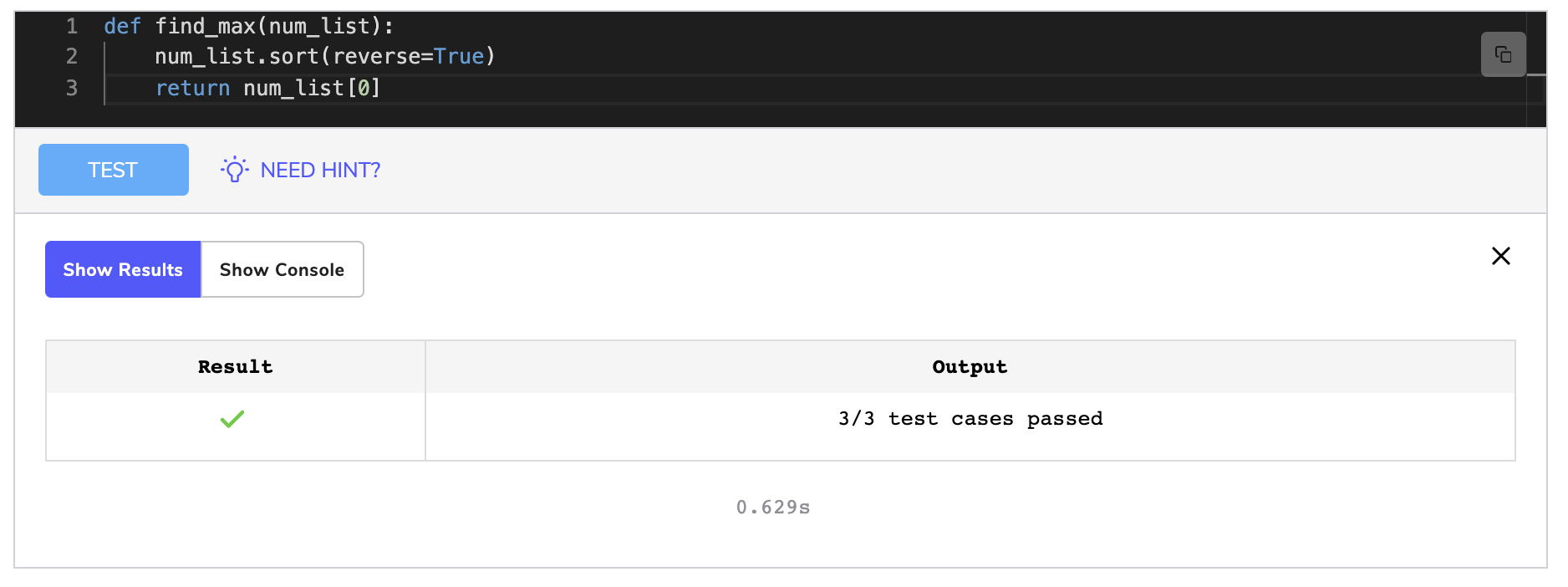
It’s always a good idea to have meaningful names for your asset files; you may lose track of them otherwise.
Skills
A course’s assessments are made with the goal of evaluating particular skills. These skills have to be defined in the collection editor page of the course:
Skills must be selected from a predefined list.
New skills cannot be created by authors automatically. This list is managed by Educative, and new skills will be added if your course requires them.
Each question in your assessment should be linked to skills that are accomplished by completing it. The relevant skills can be selected in the question editor.
Multiple skills
An “MCQ” or a “True False” question generally tests a single skill. However, “Code Widget” and “MTA” questions cover several skills, which makes it necessary to select multiple skills.
Grading
| Question Type | Grading |
|---|---|
| MCQ | Binary |
| True False | Binary |
| Match the Answer | Partial (number of correctly matched statements) |
| Code Widget | Partial (number of test cases passed) |
| Data Structures | Binary |
| Permutation | Binary |
| Free Text | Not graded |
